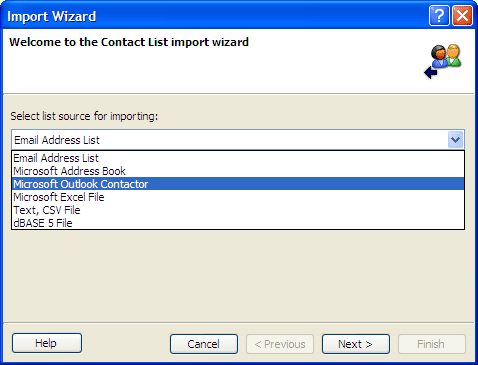
Email Marketer allows you to import contacts step by step from:
If you are using another form of document or program to store your contacts, try exporting it to a CSV file first. Then import the CSV file to Email Marketer.
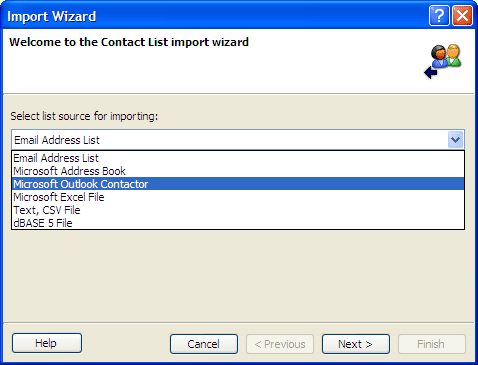
Cancel
Cancels the wizard.
Previous
Rolls back to the last step of the wizard.
Next
Continues to the next step of the wizard.
Finish
Finishes the wizard and close the dialog.
name,email,product,purchasedate
John Doe,jdoe@somewhere.com,Email Marketer Personal Edition,05/02/04
William Doe,wdoe@somewhere.com,Email Marketer Business Edition,01/06/04
Most popular applications, including Microsoft Outlook, Microsoft Excel, Microsoft Access, and Database systems, support CSV format exporting.