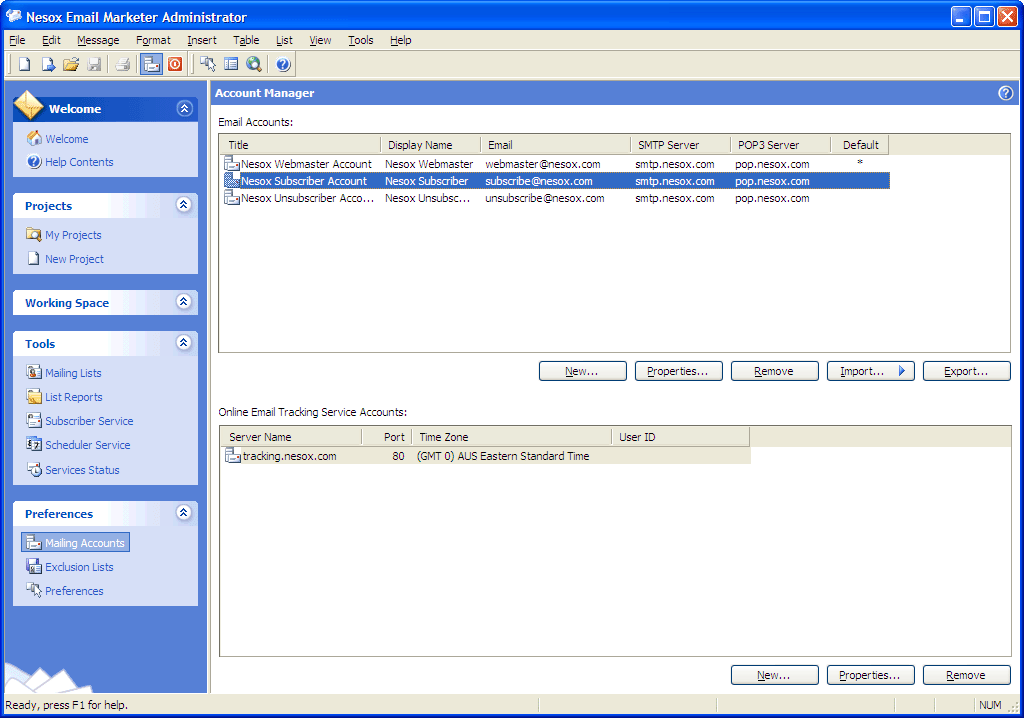
To create or change a tracking server connection, click Mailing Accounts on the left pane and click the New button on the lower right hand side of the screen.
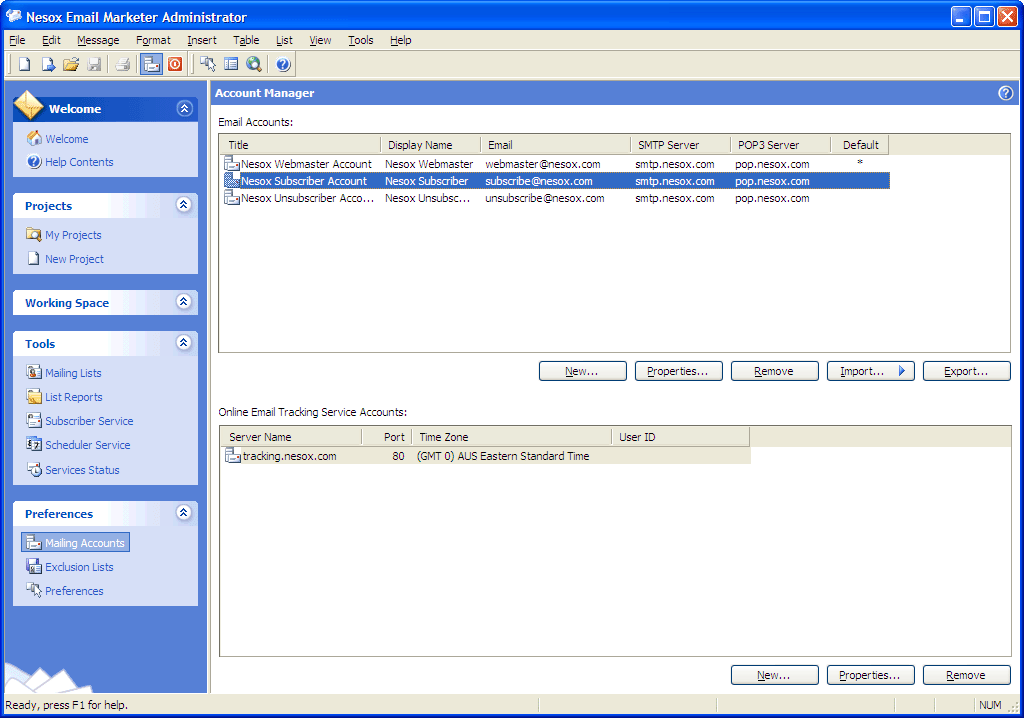
New
Creates a new tracking service connection and account.
Properties
Views or changes the selected tracking service connection and account.
Remove
Removes the selected tracking service account.
![]()
Server Name
The host of the selected tracking server, enter a domain name or IP address.
Server Port
The port of the selected tracking server, the default is 80.
Server Time Zone
The time zone of the selected tracking server. For example, if the server is located in Australia, the time zone should be Sydney.
The default time zone is acquired from your operating system.
![]()
User Id
User Id for your tracking service account.
Password
Password for your tracking service account.
Test Connection
Verifies the existence of the selected tracking server. If the server is successfully validated, your tracking account information will be reported.
Note
To mark your project/messages trackable, you should configure and validate the tracking servers for the project before you sending out the messages.